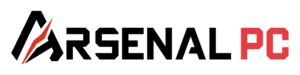Troubleshooting & Maintenance
Should I update my BIOS?
All of our custom built PCs feature the latest BIOS updated by our expert technicians at the time of
purchase. We recommend not updating your BIOS without contacting us for support.
If you choose to update your BIOS, you do so at your own risk.
Updating your BIOS will also reset some or all of the customized BIOS settings which were set up by
the technician who built your PC. This can cause various issues, so if you choose to update your BIOS,
be sure to note all settings prior to updating.
But what about the problems with Intel 13th and 14th generation CPUs?
The issue, which was blown far out of proportion by technology related media in news articles and YouTube videos, is isolated to only a few actual cases. The problem was that certain CPU models were being subjected to an aggressive form of Intel Turbo Boost Technology 3.0, which sent too much power and voltage into the CPU when performing 1- and 2-core workloads. The problem was further exacerbated by the default settings on some motherboards, which would run this boosting technology even more aggressively than Intel’s official settings.
These problems were resolved with new microcode updates from Intel. In order for these microcode updates to be active and enforced on a PC, there are four requirements:
- The motherboard’s BIOS must contain the new microcode
- Intel’s Management Engine firmware must be updated (usually, BIOS updates will automatically install the newest Intel Management Engine firmware, but not always.)
- Intel’s Management Engine drivers must be installed within Windows
- Intel’s Fail-Safe Defaults must be enabled within the BIOS
All of Arsenal PC’s builds use the latest BIOS revision available at the time of the build, along with the latest Intel Management Engine firmware and software loaded. We also enable Intel’s Fail Safe Defaults within the BIOS for every build. As a result of our conservative and safe settings, since the launch of Intel’s 13th generation CPUs in October 2022, out of the thousands of PCs sold during that time frame, we have experienced failures on unmodified computers in the low single-digits. We also encountered failures on a very small number of additional systems as a direct result of customers updating their BIOS, but not re-enabling the Intel Fail Safe Defaults. This resulted in Turbo Boost that was actually more aggressive than it was before they updated, which caused early failure.
For these reasons we do not recommend updating your BIOS, unless you are deeply familiar with all of the aforementioned topics and are prepared to restore all our custom BIOS settings after an update.
Should I update my video card drivers?
Every Arsenal PC computer is shipped with the most up-to-date graphics drivers pre-installed. However, to ensure optimal gaming performance and compatibility with the latest titles, we strongly recommend keeping your drivers current:
- GeForce: In the Drivers tab of the nVidia App software, or by visiting nvidia.com/drivers.
- Radeon: In the AMD Adrenaline software, or by visiting amd.com/drivers.
There is an LED light turned on, located on the motherboard. What does it mean?
Some Arsenal PC systems have individual LED indicators on the motherboard, located near the top-right corner. These indicate various things:
- Red LED (labeled CPU): There is a CPU-related problem preventing startup.
- Yellow LED (labeled DRAM): There is a RAM-related problem preventing startup.
- White LED (labeled GPU): There is a GPU-related problem preventing startup, or, you have plugged the monitor in the wrong place on the back of the PC.
- Green LED (labeled BOOT): The system has properly booted up. If this light is on at the same time as the white LED labeled GPU, then your system has booted without the dedicated GPU enabled.
How do I control the RGB lighting on my computer?
Most of our custom computers offer RGB lighting. This is typically controlled through software, depending upon the manufacturer of your computer’s motherboard:
- Asus: Armoury Crate
- MSI: MSI Center
- NZXT: NZXT CAM
- Gigabyte: RGB Fusion
- ASRock: RGB Sync
If your GPU features its own lighting, and is from a different manufacturer than your motherboard, controlling its lighting will require its own software from its manufacturer.
When I press the power button, nothing happens.
- Power Cable: Try your computer plugged directly from the back of the PC into a grounded wall outlet. Temporarily, for testing purposes, do not use a power strip or surge protector.
- PSU Switch: Ensure the switch on the back of the power supply is in the “I” (On) position.
- Other devices: For testing purposes, unplug all other connections to the back of the PC, besides the power cable.
- Hard reset: If the system still won’t power on, unplug the power cable, and with the computer unplugged from everything, hold the power button for 30 seconds. Then, plug it back into the wall and try turning it on again.
If your PC still doesn’t power on, please contact ArsenalPC technical support for further assistance. Let us know that the PC will not power on at all, even after following our troubleshooting guidelines. Please do not attempt internal hardware diagnostics without contacting support first.
When I press the power button, the fans spin and lights turn on, but nothing shows on my monitor
- If your PC has 128GB of RAM or more, please allow the PC 15-20 minutes for initial POST. For a first time POST, the system must initialize all of the RAM, which takes longer with more RAM. If you’re still not getting anything on your screen…
- Check if the system is able to POST: Attach a wired USB keyboard with a Caps Lock indicator light, which normally turns on and off as you turn Caps Lock on and off. If Caps Lock does not turn on and off, then the system is unable to POST (meaning even basic functions are not working properly.) Contact our support team for further assistance, and let us know the system will “Power on, but no POST.” If Caps Lock is working…
- Check your monitor: Make sure your monitor connection is plugged into the GPU, and not into the motherboard. Try another video cable or type (If you’re using HDMI, try DisplayPort for instance.) Try another monitor entirely if it’s available, or a TV through HDMI if another monitor is not available for testing.
If your PC still doesn’t display a video signal, please contact ArsenalPC technical support for further assistance. Let us know that the PC powers on, and Caps Lock is responsive, but will not display at all, even after following our troubleshooting guidelines. Please do not attempt internal hardware diagnostics without contacting support first.
What should I do if there’s no sound from my speakers or headphones?
If you’re not getting any sound from your speakers or headphones, try these troubleshooting steps:
- Check Physical Connections: Make sure your speakers or headphones are properly connected to the correct audio port on your PC. For speakers, ensure they’re also connected to power and turned on.
- Verify Volume Settings: Check that the volume is turned up in multiple places:
- The physical volume control on your speakers/headphones
- Windows volume (click the speaker icon in the taskbar)
- In-game or application volume settings
- Check Default Audio Device: Windows might be trying to play sound through a different device:
- Right-click the speaker icon in the taskbar
- Select “Open Sound settings”
- Under “Choose your output device,” make sure your speakers or headphones are selected
- Try Different Audio Ports: If you’re using the front audio ports, try connecting to the rear ports on your PC (or vice versa).
- Update Audio Drivers: Outdated or corrupted audio drivers can cause sound issues:
- Right-click the Start button and select “Device Manager”
- Expand “Sound, video and game controllers”
- Right-click your audio device and select “Update driver”
- Restart Your PC: Sometimes a simple restart can resolve audio issues by reloading all sound services.
- Disable Audio Enhancements:
- Right-click the speaker icon in the taskbar and select “Open Sound settings”
- Click “Sound Control Panel” on the right
- Select your playback device, click “Properties”
- Go to the “Enhancements” tab and check “Disable all sound effects”
If you’ve tried these steps and still have no sound, please contact our technical support team. Your prebuilt system is covered under warranty, and our technicians can provide additional assistance to get your audio working properly.
My PC is running slower than expected. What should I check?
If your gaming PC isn’t performing as expected, consider the following steps to optimize its performance:
- Check for Background Applications: Press
Ctrl + Shift + Escto open Task Manager. Review the list of running processes and end any unnecessary applications that might be consuming system resources. - Update Graphics Drivers: Ensure your GPU drivers are up to date. Visit the official website of your graphics card manufacturer (e.g., NVIDIA, AMD) to download and install the latest drivers.
- Manage Startup Programs: Some programs launch automatically at startup, which can slow down your system. In Task Manager, navigate to the ‘Startup’ tab and disable programs that aren’t essential.
- Run Disk Cleanup: Use the built-in Disk Cleanup utility to remove temporary files and free up disk space. This can help improve overall system performance.
- Set Monitor Refresh Rate: Ensure your monitor is set to its maximum supported refresh rate for optimal display performance:
- Right-click on your desktop and select Display settings.
- Scroll down and click on Advanced display settings.
- Under Refresh rate, choose the highest rate supported by your monitor.
- Click Apply to save the changes.
Why is my PC making strange noises?
Occasional noises from your PC are normal, but certain sounds may indicate issues that need attention. Here’s how to identify common PC noises:
- Fan Noise: Increased fan speed during intensive gaming is normal. However, if you notice grinding, clicking, or excessively loud fans, this could indicate:
- Dust buildup restricting airflow
- A fan bearing issue
- An obstruction touching the fan blades
- Hard Drive Sounds: Traditional hard drives (HDDs) normally make quiet clicking or whirring sounds. However, loud clicking, grinding, or high-pitched noises from your hard drive may signal potential drive failure.
- Coil Whine: A high-pitched electrical noise that sometimes comes from graphics cards or power supplies during high performance scenarios. While annoying, coil whine is generally harmless and common in powerful gaming systems.
- Loose Components: Rattling sounds may indicate a loose screw or component. Ensure your PC is on a stable, level surface.
- Basic Checks:
- Make sure all cables are neatly arranged and not touching any fans
- Check that your PC has proper ventilation space around it
- Use compressed air (with the PC powered off) to gently clean dust from external vents
If noises persist or worsen, please contact our technical support team. Your prebuilt system is under warranty, and unusual noises might indicate an issue that needs professional attention. Do not open the case or attempt internal repairs as this may void your warranty.
How do I troubleshoot blue screen errors?
Blue screen errors (also known as the “Blue Screen of Death” or BSOD) occur when Windows encounters a critical system error. Here’s how to troubleshoot them on your prebuilt PC:
- Note the Error Code: If possible, write down any error code displayed on the blue screen (like “MEMORY_MANAGEMENT” or “DRIVER_IRQL_NOT_LESS_OR_EQUAL”). This information helps identify the specific issue.
- Restart Your PC: Often, a simple restart will resolve a one-time blue screen error. If your PC doesn’t restart automatically, press and hold the power button to shut down, then turn it back on.
- Check for Windows Updates: Outdated Windows versions can cause stability issues:
- Go to Settings > Update & Security > Windows Update
- Click “Check for updates” and install any available updates
- Update Drivers: Outdated or corrupted drivers are a common cause of blue screens:
- Update your graphics drivers using GeForce Experience or AMD Radeon Software
- For other drivers, use Device Manager (right-click Start > Device Manager)
- Run a Virus Scan: Use Windows Security (built into Windows 10/11) to scan for malware that might be causing system instability.
- Boot in Safe Mode: If you experience repeated blue screens:
- Restart your PC and press F8 before Windows loads (or hold Shift while clicking Restart)
- Select Troubleshoot > Advanced options > Startup Settings > Restart
- After restart, select Safe Mode
If blue screen errors persist or occur frequently, please contact our technical support team with any error codes you’ve noted. Since your system is under warranty, our technicians can provide advanced troubleshooting or arrange for service if necessary.
How do I connect my PC to the internet?
You can connect your prebuilt PC to the internet using either a wired (Ethernet) or wireless (Wi-Fi) connection:
Wired Connection (Recommended for Gaming)
- Locate the Ethernet port on the back of your PC (it looks like a slightly wider phone jack).
- Connect an Ethernet cable from this port to an available port on your router or modem.
- Windows will automatically detect the connection – no further setup is typically required.
Wired connections provide the most stable and fastest internet experience for gaming and downloading.
Wireless Connection
- Check if your PC has Wi-Fi capability – most of our gaming PCs include built-in Wi-Fi.
- Access your Wi-Fi settings:
- Click the network icon in the taskbar (lower right corner)
- Select your Wi-Fi network from the list
- Enter your network password when prompted
- Click “Connect”
- If you don’t see Wi-Fi networks listed, your PC might need a Wi-Fi adapter. You can purchase a USB Wi-Fi adapter that plugs into any available USB port.
Troubleshooting Connection Issues
- If your internet doesn’t connect automatically, try restarting your PC
- Ensure your router/modem is powered on and functioning correctly
- For wireless connections, verify you’re within range of your Wi-Fi signal
If you continue to have connection issues, please contact our technical support team for assistance with your specific model.
My system is freezing or crashing randomly. How do I troubleshoot this?
Random system freezes or crashes can be frustrating, but many common issues can be resolved with these troubleshooting steps:
Check for Overheating
- Monitor Temperatures: Excessive heat is a common cause of system instability.
- Download and run a monitoring tool like HWMonitor or MSI Afterburner
- GPU temperatures should stay under 85°C and CPU under 80°C during gaming
- Improve Airflow:
- Ensure your PC has adequate space around all vents
- Check that all fans are spinning properly
- Remove dust buildup from vents using compressed air (with the system powered off)
Update Software and Drivers
- Graphics Drivers: Update to the latest version using GeForce Experience (NVIDIA) or Radeon Software (AMD)
- Windows Updates: Ensure Windows is fully updated:
- Go to Settings > Update & Security > Windows Update
- Check for and install any pending updates
- Game and Application Updates: Make sure your games and applications are updated to their latest versions
Check for Memory Issues
- Run Windows Memory Diagnostic:
- Press
Windows key + R, typemdsched.exeand press Enter - Choose “Restart now and check for problems”
- Press
Additional Steps
- Scan for Malware: Run a full system scan using Windows Security or your antivirus software
- Close Background Applications: Some applications may conflict with games or demand too many resources
- Press
Ctrl + Shift + Escto open Task Manager - Close unnecessary background applications before gaming
- Press
- Check Power Settings: Ensure your PC is set to “High performance” or “Balanced” power plan
If you continue to experience random freezes or crashes after trying these steps, please contact our technical support team. Your prebuilt system is under warranty, and our technicians can provide more advanced troubleshooting or arrange for service if necessary.
My games are performing worse than expected. What should I check?
If your games are performing worse than expected, try these optimization steps:
- Update Graphics Drivers: Outdated GPU drivers often cause performance issues.
- For NVIDIA: Open GeForce Experience and install the latest driver
- For AMD: Open Radeon Software and check for updates
- Check for Background Applications: Other programs can consume resources needed for gaming.
- Press
Ctrl + Shift + Escto open Task Manager - Look for applications using high CPU, GPU, or RAM percentages
- Close unnecessary programs before launching games
- Press
- Verify Game Settings: Many games default to higher settings than your system might handle optimally.
- Lower graphics settings, especially resource-intensive options like shadows, anti-aliasing, and draw distance
- Reduce resolution or use DLSS/FSR upscaling if available
- Try running in fullscreen mode rather than borderless windowed
- Monitor System Temperatures: Thermal throttling significantly reduces performance.
- Use monitoring software like HWMonitor to check CPU and GPU temperatures during gaming
- If temperatures exceed 80-85°C, your system may be throttling
- Optimize Windows Settings:
- Set your power plan to “High Performance” (Control Panel > Power Options)
- Disable Xbox Game Bar and background recording (Settings > Gaming)
- Ensure Windows is fully updated
- Check Disk Space: Low storage space can impact game performance.
- Maintain at least 15-20% free space on your game drive
- Consider moving games to an SSD if they’re currently on a hard drive
- Review Display Settings:
- Confirm your monitor is set to its native resolution
- Verify the refresh rate is set to the maximum your monitor supports
- Disable unnecessary display effects or enhancements
If performance issues persist after trying these steps, please contact our technical support team. There may be hardware-specific optimizations we can recommend for your particular system configuration.
Shipping
How long will it take to receive my PC?
• Pre-built PCs: Ship in 3-5 business days, plus transit time depending upon shipping method.
• Custom-built PCs: Assembly and testing in 7–10 business days, plus transit time.
• Transit Time:
• 2–5 business days (Continental US)
• 5–7 business days (AK, HI)
• For international orders, please contact us about your destination country for a transit time estimate.
How do I track the shipment of my order?
• Upon shipment, you will receive a tracking number at the email address which you provided at
the time of your order being placed – so please be sure to provide a valid email address, and
check your spam folders.
• You can also check your order status anytime in your Arsenal PC account through our website
Does Arsenal PC offer international shipping?
At the current moment, we can only ship to US & Canada. In the future this may change.
What if I need faster delivery, or delivery by a certain date?
Contact us if delivery timing is critical! We will do everything in our power to accommodate your request.
While we can’t guarantee specific delivery dates, we offer delivery estimate windows. For important timing needs, contact our customer service team after placing your order.
What should I do about delays during shipping and transit?
While most orders arrive within the expected timeframe, occasional delays can occur due to:
- Severe weather conditions
- High shipping volume during holiday periods
- Carrier service disruptions
If your tracking information shows unexpected delays, you can:
- Check the carrier’s website for service alerts
- Contact the carrier directly using your tracking number
- Reach out to our customer service team for assistance
We actively monitor shipments and will notify you of any significant delays.
What should I do if the box arrives in bad shape, and the computer was damaged in transit?
• We recommend all customers take photos before opening the box, just in case.
• If there is any damage visible to the box or PC, do not power on the PC – instead, contact us
within 24 hours. Take clear pictures of any damage to the PC itself. Any delays in contacting us
about shipping damage will negatively affect our ability to assist you and provide a resolution.
• Always keep ALL of the original packaging! Shipping carriers may need to inspect the
packaging in case of damage. Even if there is no damage, please retain ALL of the original
packaging to prevent damage during return shipping, in case the computer needs to be shipped.
Returns & Exchanges
What is your return and exchange policy?
- We offer a 30-day return and exchange window starting the day of delivery.
- Systems must be returned to us in like-new condition, except in the case of shipping damage, which must be reported within 24 hours of delivery.
- All original packaging and accessories are required. This includes (but is not limited to):
- Power cable
- Wi-Fi / Bluetooth antennas
- Product and component manuals, warranty cards, and promotional stickers
- Serialized retail package of genuine Microsoft Windows
- Keyboard and mouse (if included)
- All packaging, including inside and outside foam, protective plastic bag covering the PC, both inner and outer box
- We reserve the right to refuse any return/exchange that is outside 30 days, not in like-new condition, and/or missing any packaging or accessories.
- If a system is no longer in like-new condition, or missing packaging or accessories, Arsenal PC may still offer an exchange within 30 days at its discretion. These exchanges are made case-by-case, and the decision is final. Such exchanges may be subject to a restocking fee based on condition and completeness.
What is the restocking fee for returns? What about for exchanges?
- A flat 15% restocking fee may apply for opened/used items not returned due to defects.
- We do not charge the 15% restocking fee for exchanges if the product is returned in like-new condition with all packaging and accessories.
- Further reductions in your refund (for returns) or credit amount (for exchanges) may apply in the following cases:
- The product is claimed defective but is tested to be not defective
- Missing accessories and/or packaging
- The system is not in like-new condition upon return (including due to insufficient packaging)
- Components are missing, swapped, modified, or damaged
How do I start the return/exchange process?
- Contact customer support via email at info@arsenalpc.com with your order number and a brief explanation.
- We will review your request within 1–2 business days. You will receive a Return Merchandise Authorization (RMA) number by email and a return shipping label if applicable.
- Promptly ship your system back in its original packaging with the RMA number clearly marked on the outside. We reserve the right to refuse any RMA not shipped promptly.
Who pays for return shipping?
- If the return is due to product defects or shipping damage, Arsenal PC will cover the return shipping label.
- If the return is due to buyer’s remorse or an incorrectly placed order, the customer pays return shipping.
- If no issue is found with the PC upon return, the return shipping label’s retail value will be deducted from the refund. This will be considered a buyer’s remorse return.
How long does it take to receive my refund?
• We initiate refunds within 3–5 business days after return inspection.
• Refunds can only be issued to the original payment method.
• Customers can expect the refund to reflect to the original payment method within 5–10 business
days, depending upon the individual’s financial institution.
Warranty & Policy
How long is the warranty on my ArsenalPC computer system?
• We offer a free 1-year warranty with an option to upgrade to 2 or 3 years on purchase. We also offer diagnostic and repair services after one year at
customer’s expense.
• The warranty period begins from your order date, and ends at 11:59PM EST on the one year
anniversary of your order date. For example: A system ordered on January 1 will be covered
under warranty until the end of the day on the next January 1. The order date is considered to be
the exact date of the order – it is not considered to be later if the order was placed on a non
business day
For full details, please see our Limited Warranty on New Desktop Computer Systems.
What is covered by the warranty?
• We cover parts and labor for repairs needed due to electronic failure. Some exceptions apply.
• For full terms, including a list of exceptions to coverage, please visit our Warranty Policy page.
Customers may also request an electronic copy of our full warranty terms by contacting our
support email
For examples and more information, visit our Warranty Information page (specifically the “Optional Extended Warranties” section).
What should I do if there is a problem with my PC during the first year?
- First, email us promptly. Our email address is: info@arsenalpc.com. We must be contacted before the warranty ends in order for your system to be considered in warranty status.
- Complete the troubleshooting steps outlined in the flow chart included with the computer purchase. If you have misplaced your copy, you can contact our support for a digital copy, or follow the same steps which are replicated later in this guide. The troubleshooting will narrow your problem down to one of four categories:
- No power at all
- Computer powers on, but does not POST
- Computer powers on and POSTs, but does not display
- Computer boots, but has errors or software problems
- The troubleshooting steps from the flow chart (which are also replicated later in this guide) must be completed before shipping your computer back for service.
- Once the troubleshooting is completed, and the problem category has been determined, further troubleshooting will be carried out with one of our expert technicians’ guidance over the phone or by email, depending upon the individual circumstance.
How long do warranty repairs take?
- For a typical in-store part replacement, the total amount of time we have a computer in-store is 3-4 business days. This includes diagnostics, replacement of parts with brand-new parts in the store, re-testing the system afterward to verify all problems have been resolved, and packaging the system back up for shipment back to the customer after repairs have been completed.
- We typically carry all parts for our current PC configurations, and use brand-new parts for replacement when available. If your PC is still in warranty but has parts from last generation, or market conditions restrict parts availability, we may have to RMA your existing failed components with their respective manufacturers; this would be one of the few situations where we have a computer for longer than 3-4 business days.
Who pays for shipping for warranty repairs?
Shipping cost responsibility for warranty repairs is as follows:
- To ArsenalPC: For valid in-warranty repairs, the customer is typically responsible for shipping costs to ArsenalPC.
- From ArsenalPC (after repair): ArsenalPC will usually cover standard ground shipping costs back to the customer within the continental U.S. after a warranty repair is completed.
- Exceptions: In some cases, like a clear out-of-box failure early in the warranty period, ArsenalPC may provide a prepaid shipping label for the initial return (primarily for continental U.S.).
- International/Non-Continental US: Expedited shipping or shipping outside the continental U.S. will incur additional charges for the customer.
For full details, please see the “Shipping Costs” information within our RMA Policy.
Where can I find the full details of the ArsenalPC Warranty?
You can find all the comprehensive details, including scope, specific terms for new and refurbished systems, exclusions, conditions, RMA procedures, and contact information on our official ArsenalPC Warranty Information page.
Customer Service
How do I contact technical support?
Our customer service and technical support team is available through multiple channels:
- Phone Support: 1-866-277-3627 (Monday-Friday, 10am-6pm EST; Saturday 11am-3pm EST)
- Email: contact@arsenalpc.com
- Support Ticket: Submit on our contact page for 24/7 non-urgent issues
For the fastest assistance with technical issues, please have your order number and system serial number ready when you contact us.
What information should I have ready when contacting support?
To help us assist you efficiently, please have the following information available:
- Your order number and/or system serial number
- Detailed description of the issue you’re experiencing
- Any error messages you’ve received
- Steps you’ve already taken to troubleshoot the problem
- Recent changes to your system (if any)
For technical issues, it helps to be near your PC when calling so you can perform troubleshooting steps with our guidance.
How quickly can I expect a response?
Our response times vary by contact method:
- Phone Support: Immediate assistance during business hours with typical wait times under 15 minutes
- Email: Responses within 24 business hours
- Support Tickets: Initial response within 24 business hours, with priority based on issue severity
Critical issues affecting system functionality receive priority handling.
What if I need help with software that didn't come with my PC?
While our primary focus is on hardware support and the software that came pre-installed on your system, our technicians can provide:
- Basic guidance for common software issues
- Assistance with driver compatibility
- Recommendations for software solutions
For in-depth support with third-party software, we may direct you to the software manufacturer’s support resources, but we’ll help coordinate this support when needed.
Didn't find what you were looking for?
Online Customer Service
Call our expert (084) 123 - 456 88
Lorem ipsum dolor sit amet, consectetur adipiscing elit. Ut elit tellus, luctus nec ullamcorper mattis, pulvinar dapibus leo.